This page may contain affiliate links. Please read my disclosure for more information.
Pinterest is a powerful platform for bloggers, providing a visually captivating way to reach new audiences and drive website traffic. It’s a visual search engine. It can be challenging when the algorithm changes, but with over 465 million monthly users, it remains one of the best sources of quick and organic blog traffic.
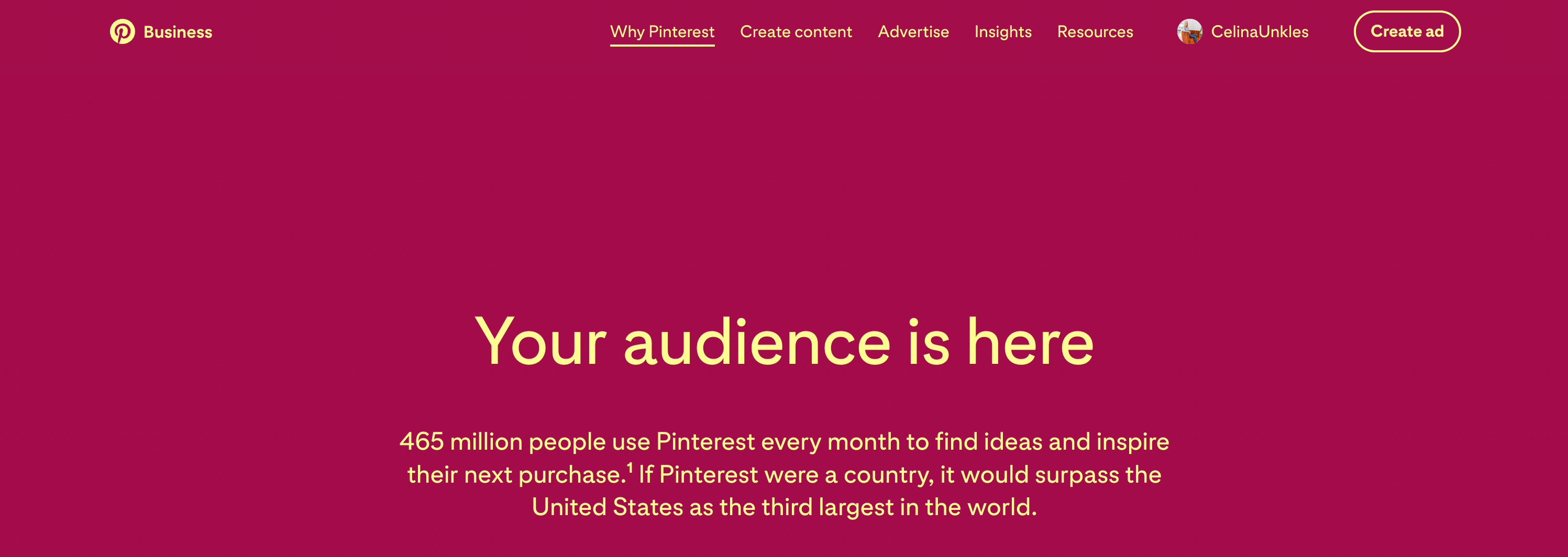
In this comprehensive guide, we will explore the ins and outs of how to use Pinterest for blogging success. From setting up your Pinterest account to creating pins, optimizing content for SEO, and developing a Pinterest marketing strategy, I’ve got you covered with everything you need to know to make the most of Pinterest’s potential for your blog.
Set Up a Pinterest Business Account
It’s essential to create a free Pinterest business account. It will provide valuable analytics and features to help you better understand your audience and improve your pin performance.
If you already have a personal account, you can create a linked business account or convert your personal account to a business account. Otherwise, follow the steps below to create a Pinterest business account.
1. Sign up
Go to business.pinterest.com and click on “Create an Account.”
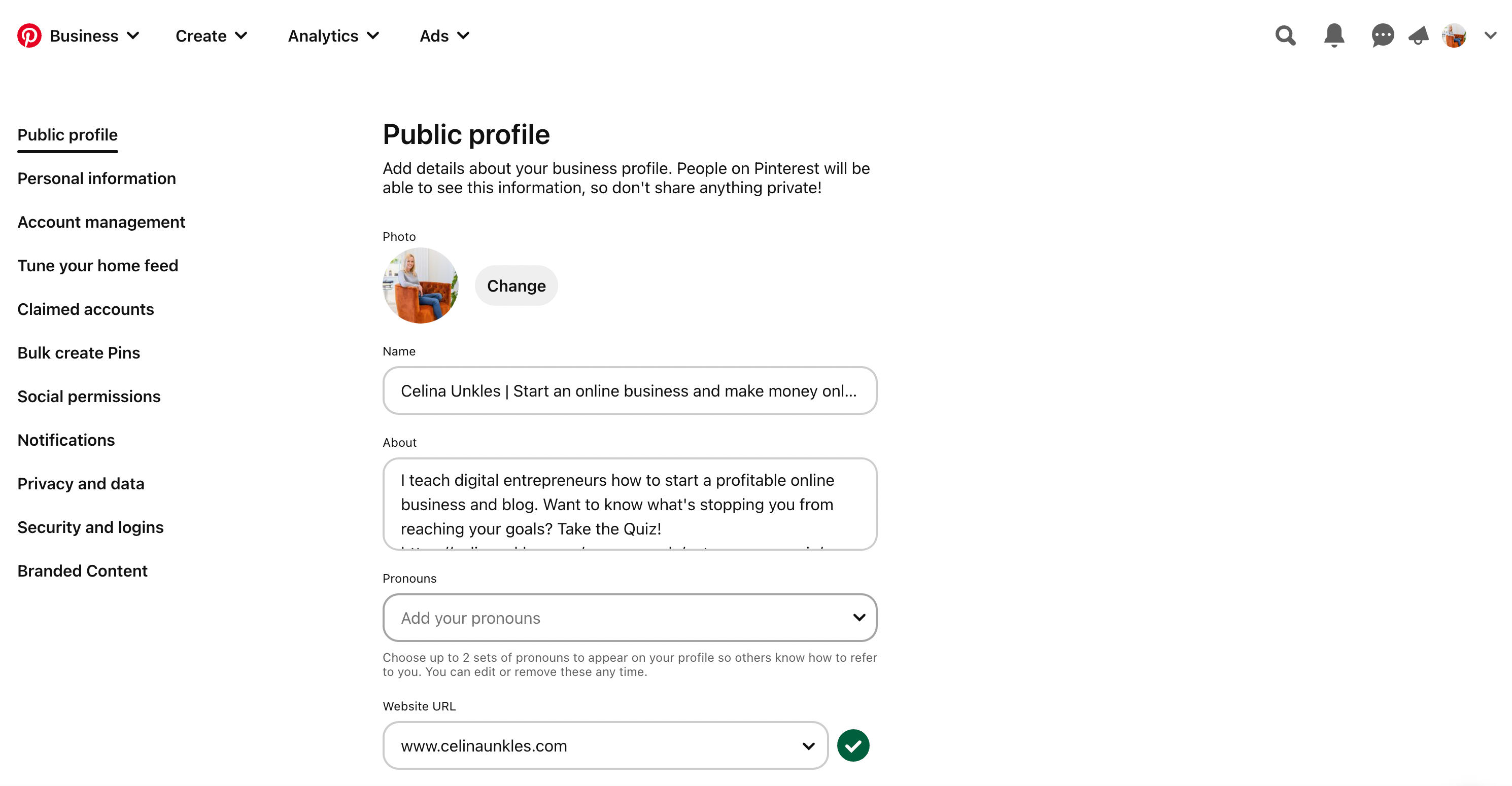
2. Claim your website
Claiming your website on Pinterest as a website or business is essential. It verifies ownership, builds trust, and enhances brand recognition with a checkmark next to your website URL.
It grants access to valuable analytics, enables Rich Pins, and increases visibility in search engine results, driving more traffic to your website. It also opens up opportunities for Promoted Pins, maximizing advertising potential.
Go to the “Settings” menu on Pinterest in the upper right-hand corner. Scroll down to the “Claim” section on the left-hand side.
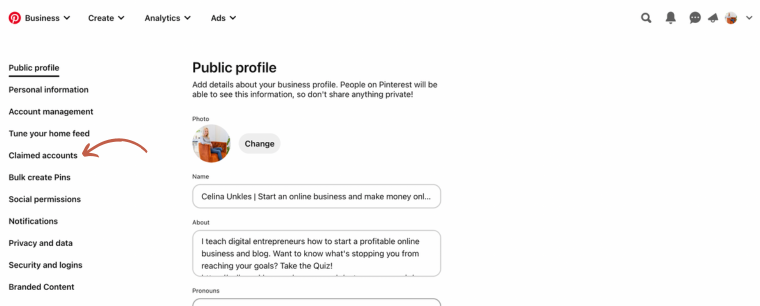
Click on the “Claim” button. My website has already been claimed – where you see “Unclaim” on my site, you should see “claim” for you. You can read more about how to claim your website here.
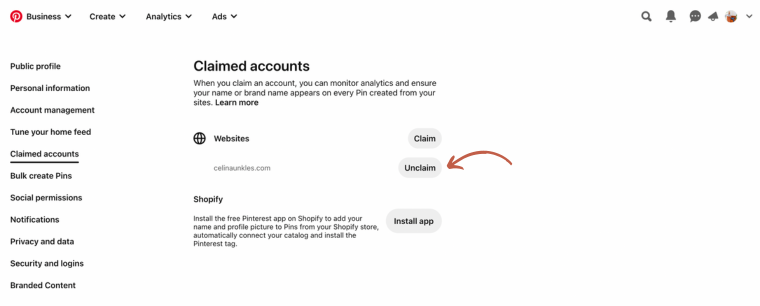
You can claim your website by adding an HTML tag to your website, uploading an HTML file to your website, or adding a DNS TXT record to your website.
The easiest option is to add an HTML tag to your website. When you see the HTML code, copy it to your website.
If you’re using a Showit website, you can easily add the HTML. Select the site tab on the left side of your toolbar, and then select “home.” Next, on the right-hand side, you’ll choose advanced settings. You can paste your Pinterest HTML under Custom Head HTML. Then select Publish to save it.
Now that you’ve added the code and published the website, you’ll go back to Pinterest – go to settings, and select “claim.” It can take up to 24 hours but may happen much sooner.
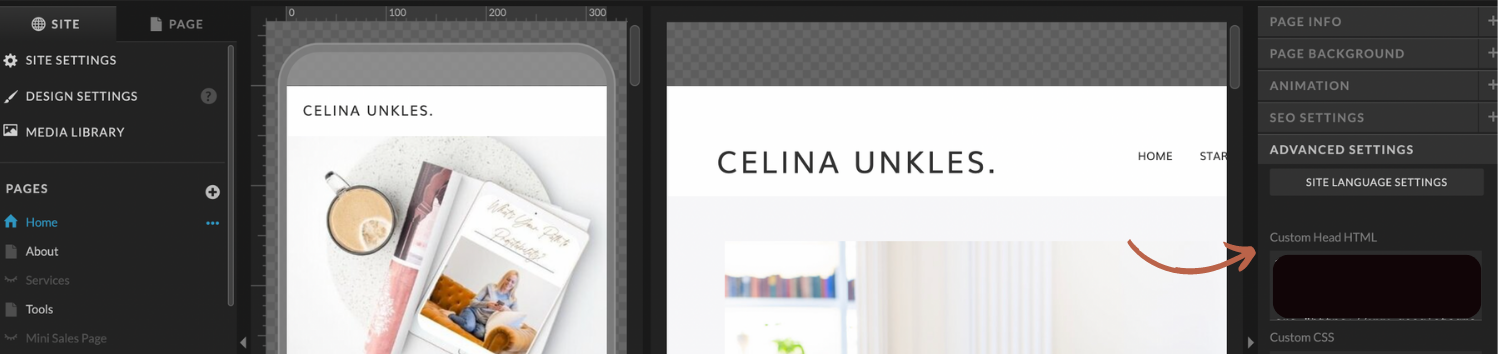
Once you’ve claimed your website, you’ll have a globe with a black checkmark next to your domain name.
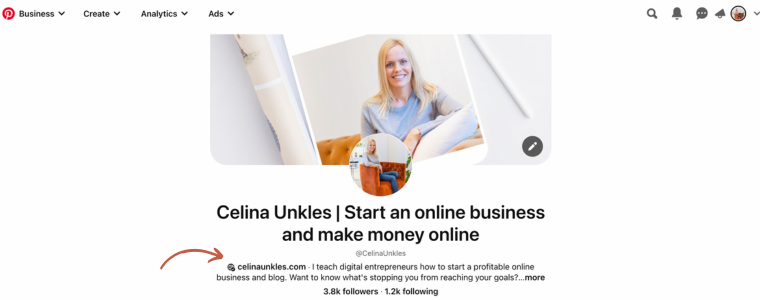
Enable Rich Pins
Pinterest Rich Pins provide additional context and information (metadata pulled from linked content) directly on the Pin itself. They display dynamic details such as product information, article headlines, recipe ingredients, or app data, making them more engaging and informative for users.
Rich Pins help bloggers, businesses, and content creators enhance their presence on Pinterest by offering more value to their audience and increasing the chances of driving traffic to their websites or blogs.
There are four types of rich pins:
- Article – shows heading, author, and original content/story (free). Best for bloggers.
- Product – displays what you sell and includes real-time pricing, availability, and buy location (free). Product pins are different than buyable pins. Most used by e-commerce.
- Recipe – Without leaving, Pinterest can show the pin title, ingredients, cooking times, serving information, and ratings (free). Most used by food bloggers.
- App – Pinterest partnered with Apple to add an App pin. You have to pay for App pins now. It allows you to install apps you discover with a few taps.
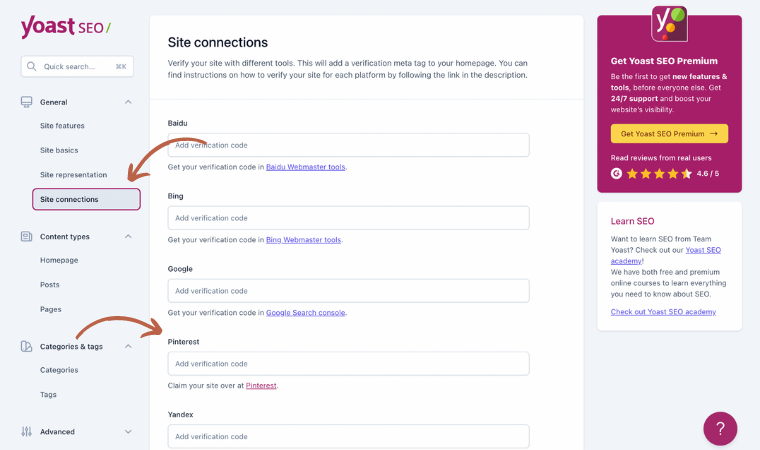
The best way to enable rich pins for your blog is through Yoast SEO. Yoast SEO outlines the entire process here.
Create Relevant Boards on Pinterest
Pinterest boards are used to categorize and organize the pins you save to your account. Create boards with relevant keywords that align with your blog niche.
You should identify and include keywords in the pin title and descriptions of the boards.
Fill the boards with relevant pins with keyword-rich descriptions for SEO purposes and link them back to your website. Use the keywords people are searching for. This will help improve your content visibility.
You can create as many boards as you’d like, but I recommend starting with 5-10 boards.
Follow People or Brands in Your Niche
Expand your network on Pinterest by following people or brands in your niche. This lets you stay updated with the latest trends and connect with like-minded individuals.
Start by following the people and brands you follow on other social media platforms. This is a great way to find new people to follow on Pinterest who are already interested in the same things as you.
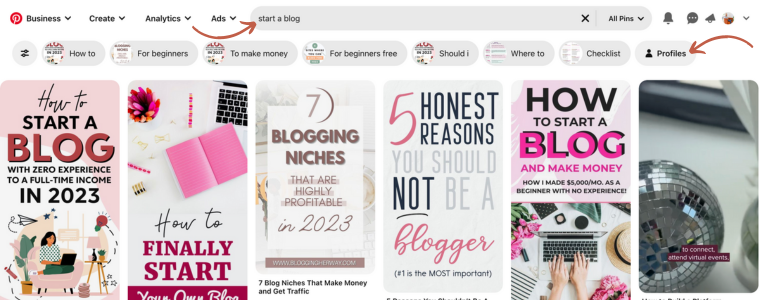
Use the search bar to find people or brands in your niche. When you search for a term, Pinterest will show you a list of results, including people, boards, and pins. You can also use the advanced search to narrow down your results.
Check out the “Related Boards” section on people’s profiles. This is a great way to find new boards to follow that are related to your interests.
Join group boards. Pinterest group boards are a great way to connect with others interested in the same topics as you. You can find group boards by searching for them in the search bar or by browsing the “Group Boards” section on Pinterest.
Pin other people’s content. When you start pinning other people’s content, it’s a great way to get their attention and start a conversation. You can also use the “Comment” feature to comment on their pins.
Designing Your First Pinterest Pin
When designing your pins, create visually appealing pins that represent your brand and blog content and encourage clicks. According to Pinterest’s Creative Best Practices, the best pins are visually compelling, tell a good story and make people want to learn.
There are five different types of Pinterest pins
These are the most common type of Pin on Pinterest. They consist of an image and a description. When clicked, they lead back to their source site. They’re perfect for sharing visuals and driving traffic back to your site.
1. Image Pins
Image Pins are the most common type of Pin. They feature a single image and can be used to share anything from recipes to fashion inspiration to travel ideas.
2. Video Pins
Pinterest Video Pins are interactive and engaging pins that can quickly grab the attention of Pinterest users. Video Pins autoplay as users scroll through their Pinterest feed, making them an eye-catching way to promote your content. They’re great for tutorials, behind-the-scenes looks, or any other content that benefits from movement and a more detailed narrative.
3. Rich Pins
These Pins provide more context by including extra information directly on the Pin. They come in various types, including article, product, and recipe Pins, with each category pulling relevant metadata from your site.
4. Collection Pins (formerly known as Carousel Pins)
These are creative ways to share a series of images. Users can swipe through to see different images or products, each of which can link to a unique landing page. They’re perfect for showcasing a product line or a series of related images.
5. Product Pins
These Pins make shopping easy. They can include real-time pricing, availability, and where to buy your product. Users can click on the Pin to purchase the product directly from your website.
Each type of Pin can be used to engage with your audience in unique ways, whether you’re looking to share a simple image or video, provide more detailed information, showcase a collection of related products, or make it easy for users to purchase your products directly.
The best size for Pinterest pins is 1000 x 1500 pixels, with a 2:3 aspect ratio. This is the size that Pinterest recommends, and it will ensure that your pins look good on both desktop and mobile devices.
However, you can also use other sizes if they are at least 600px wide and 225px tall. Pinterest will scale your pins up or down to fit the space, but if you use a larger size, your pins will look sharper and more polished.
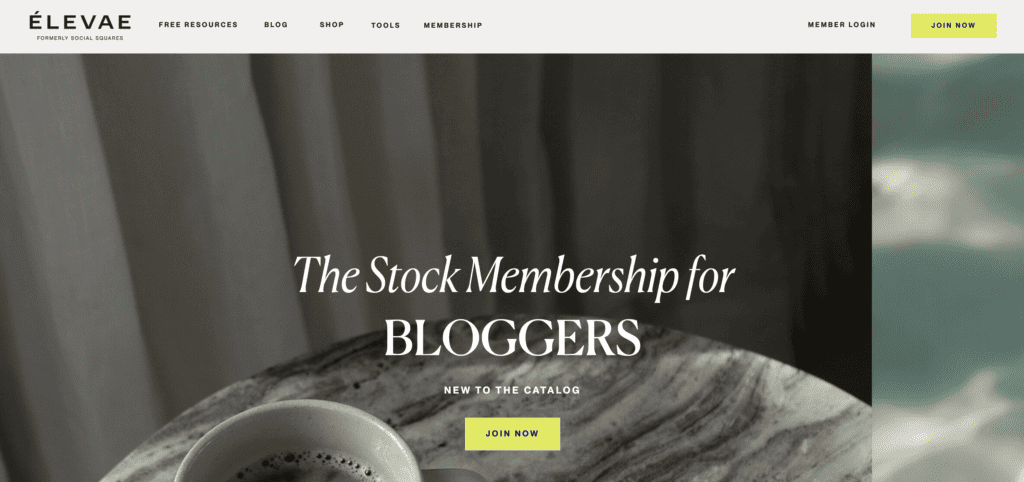
Choose a relevant image or graphic.
The image or graphic you choose should be relevant to the content of your Pin. It should also be visually appealing and eye-catching. You can use a stock image, a photo you’ve taken yourself, or a graphic you’ve created. I use stock images from Elevae for my blog posts and Pinterest pins. You can get 20 free stock images if you want to try them out first.
Add a clear and concise pin title
The title of your Pin should be clear and concise, and it should accurately reflect the content of your Pin. It’s also essential to use keywords in your title so that people can find your Pin when they search for those terms.
Add a brief description
The description of your Pin should provide more detail about the content of your Pin and also include your keyword(s). It’s also a good idea to include a call to action in your description, such as “Click here to learn more” or “Pin this for later.” Encourage your audience to save your content.
Use Canva to create pins
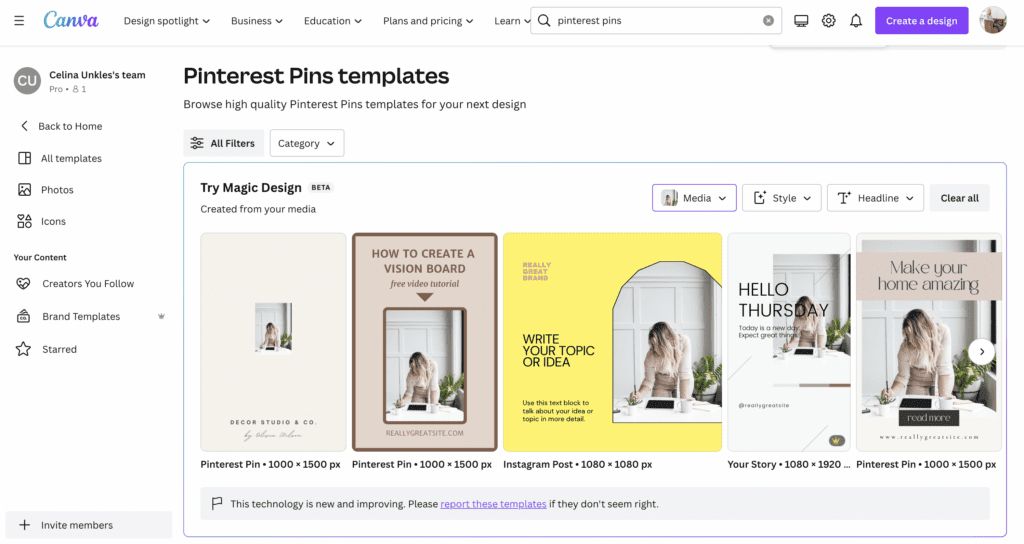
Canva is a free online design tool that makes it easy to create visually appealing pins. You can choose from a variety of Pinterest pin templates, or you can start from scratch.
You can also purchase Pinterest Pin templates on Creative Market and edit them in Canva. I use creative market pin templates for my Pinterest pins.
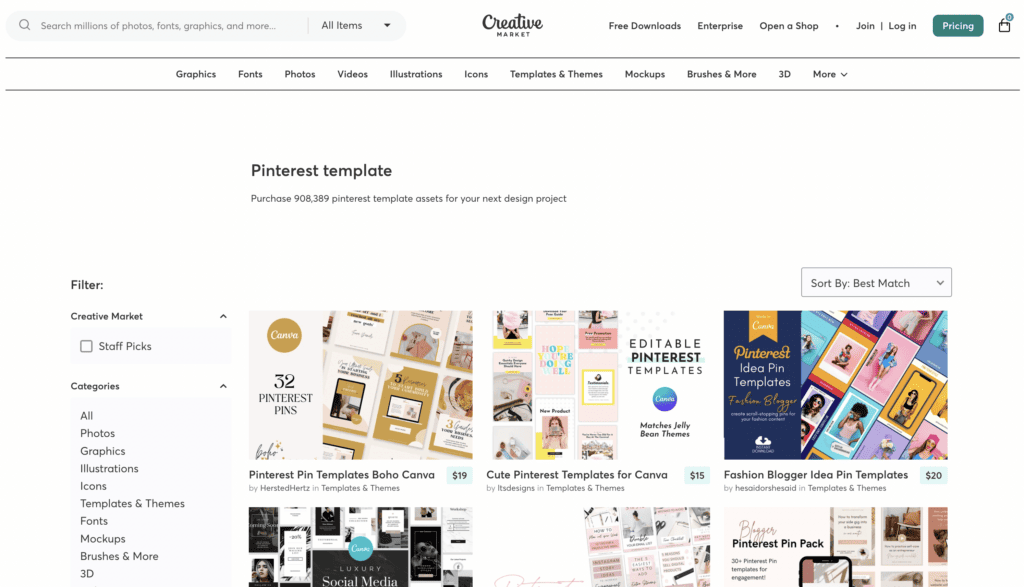
Pin your pins to relevant boards
Once you’ve designed your pin, you need to pin it to relevant boards. This will help people who are interested in those topics find your pin. You can also use the “Suggested Boards” feature to find boards that are a good fit for your Pinterest account.
Publish new pins regularly. Once you’ve designed your Pin, pin it to relevant boards. This will help people who are interested in those topics find your Pin. You can also use the “Suggested Boards” feature to find boards that are a good fit for your Pinterest account.
A good rule of thumb is to publish at least 3-5 pins per blog post. Pinterest likes fresh pins, which means you can share and save the same blog post but ensure it’s with a different pin image each time.
When you’re publishing new content, it’s essential to make sure that it’s timely. This means that it’s relevant to the current moment and that it’s something that people are likely to be interested in.
For example, if you’re a fashion blogger, you might publish a pin about the latest spring trends. Or, if you’re a food blogger, you might publish a new pin about a popular holiday dish recipe.
By regularly publishing new and timely content, you’ll keep your pins fresh and relevant in front of your audience. This will help you attract new followers and grow your Pinterest presence.
One of the best ways to stay consistent with pinning fresh pins is to use an automated app like Tailwind. More on that later!
Tips for creating high-performing images on Pinterest:
- Use a consistent style. This will help your pins look professional and polished.
- Use eye-catching colors. Colors can be a powerful way to grab attention and make your pins stand out.
- Use whitespace. Whitespace can help your images look clean and uncluttered.
- Use fonts that are easy to read. Avoid using too many fonts or fonts that are too small or difficult to read.
- Test different designs. See what works best for your audience and your content.
Optimizing Content for Pinterest SEO
Find Your Keywords
The first step to optimizing your content for Pinterest SEO is to find the right keywords. You can use a keyword research tool like Ahref’s or Ubersuggest to find relevant keywords that people are searching for on Google and Pinterest.
You can also use the Pinterest search bar to search for related and relevant keywords.
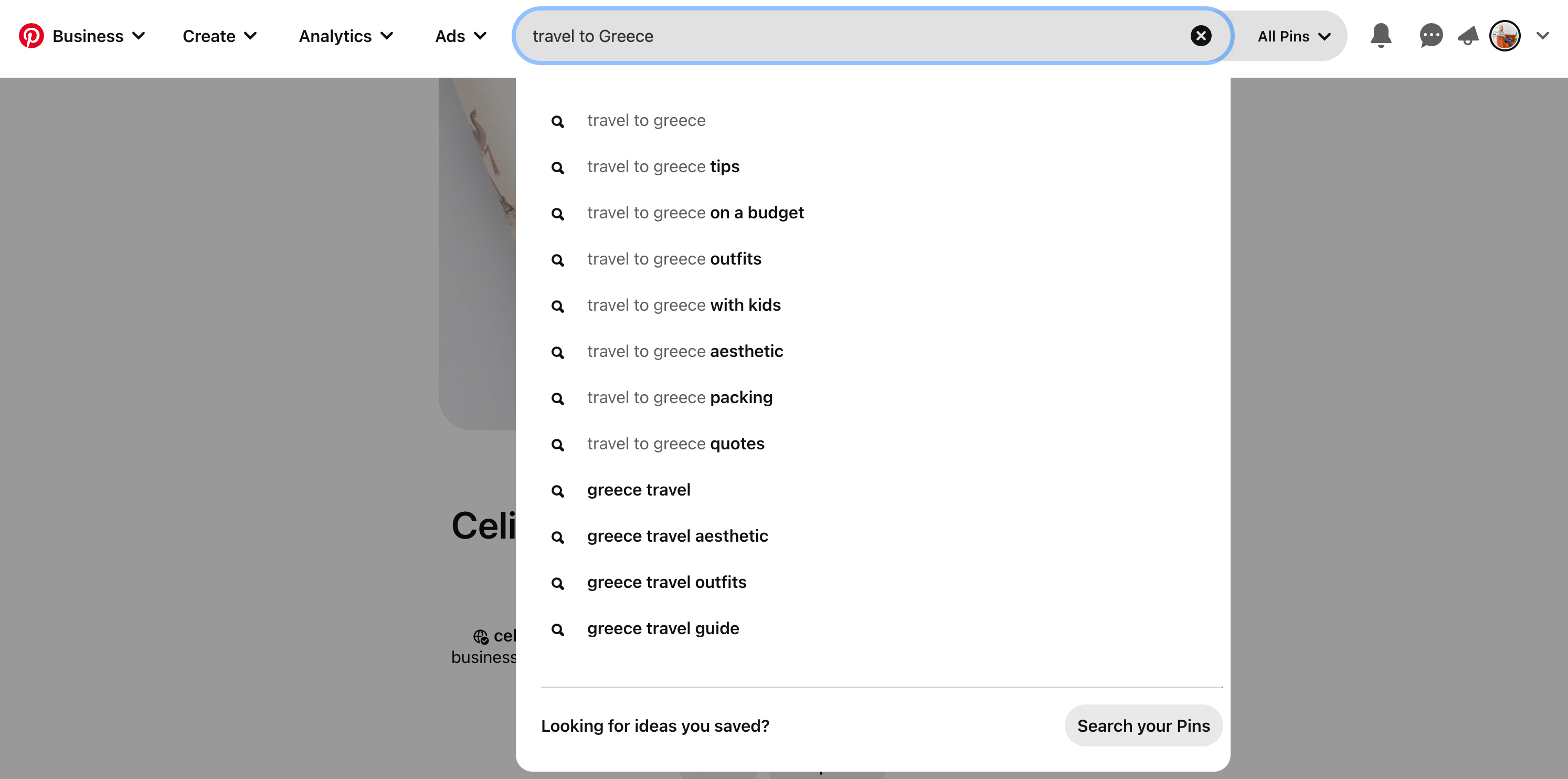
Once you enter your keyword “Travel to Greece) in the search bar, Pinterest will show you additional suggested keywords along the top. Once you choose the suggested keyword “Packing Lists”, Pinterest will start a new search (i.e., Travel to Greece + packing lists).

Optimizing Pins and Descriptions
Use the keywords to optimize your blog titles and Pinterest profile (Pinterest board names, Pinterest board descriptions, pin titles, pin descriptions, and alt text.
- Your pin titles should be short and catchy and include your target keywords.
- Your pin descriptions should be more detailed, and they should also include your target keywords.
- Your alt text should be descriptive, and it should also include your target keywords.
- Include your keyword in the text overlay on the pin image, title, and description.
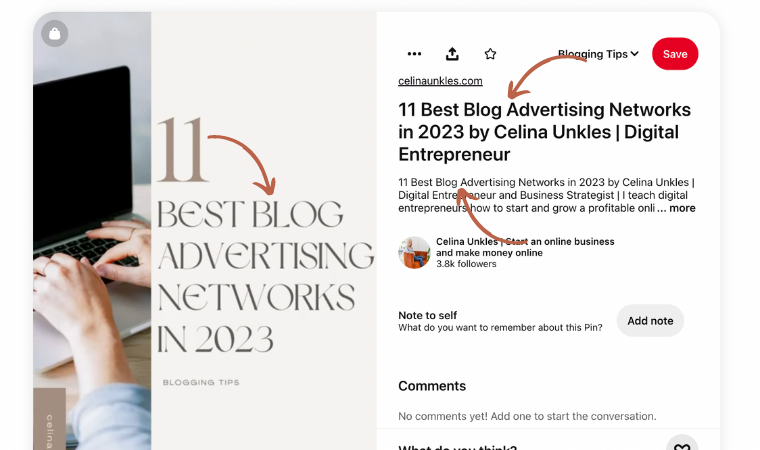
In addition to using the right keywords, you could end your pin description with a call to action phrase like “Pin this for later!” or “Click here to learn more!”
Optimizing Your Blog Posts
You can also optimize your blog posts for Pinterest SEO. This means adding pinnable images to your blog posts and writing compelling descriptions for your blog images/pins. Your pinnable images should be high-quality, and they should be relevant to the content of your blog post.
Your pin descriptions should be clear and concise, and they should also include your target keywords. To increase visibility, have the keyword in your blog post title and pin title match the keywords in your pin description and blog post meta description. It all contributes to and helps with SEO.
Here are some additional tips for optimizing your content for Pinterest SEO:
- Use long-tail keywords. Long-tail keywords are more specific than short-tail keywords, and they are more likely to drive traffic to your website.
- Use relevant keywords throughout your content. Your keywords should appear in your title, description, alt text, and throughout your content.
- Use a consistent keyword strategy. Use the same keywords throughout your content to help people find your content when they search for those terms.
- Track your results. Use Pinterest Analytics to track how your pins are performing and make adjustments as needed. By following these tips, you can optimize your content for Pinterest SEO and attract more traffic to your website.
Creating a Pinterest Marketing Strategy
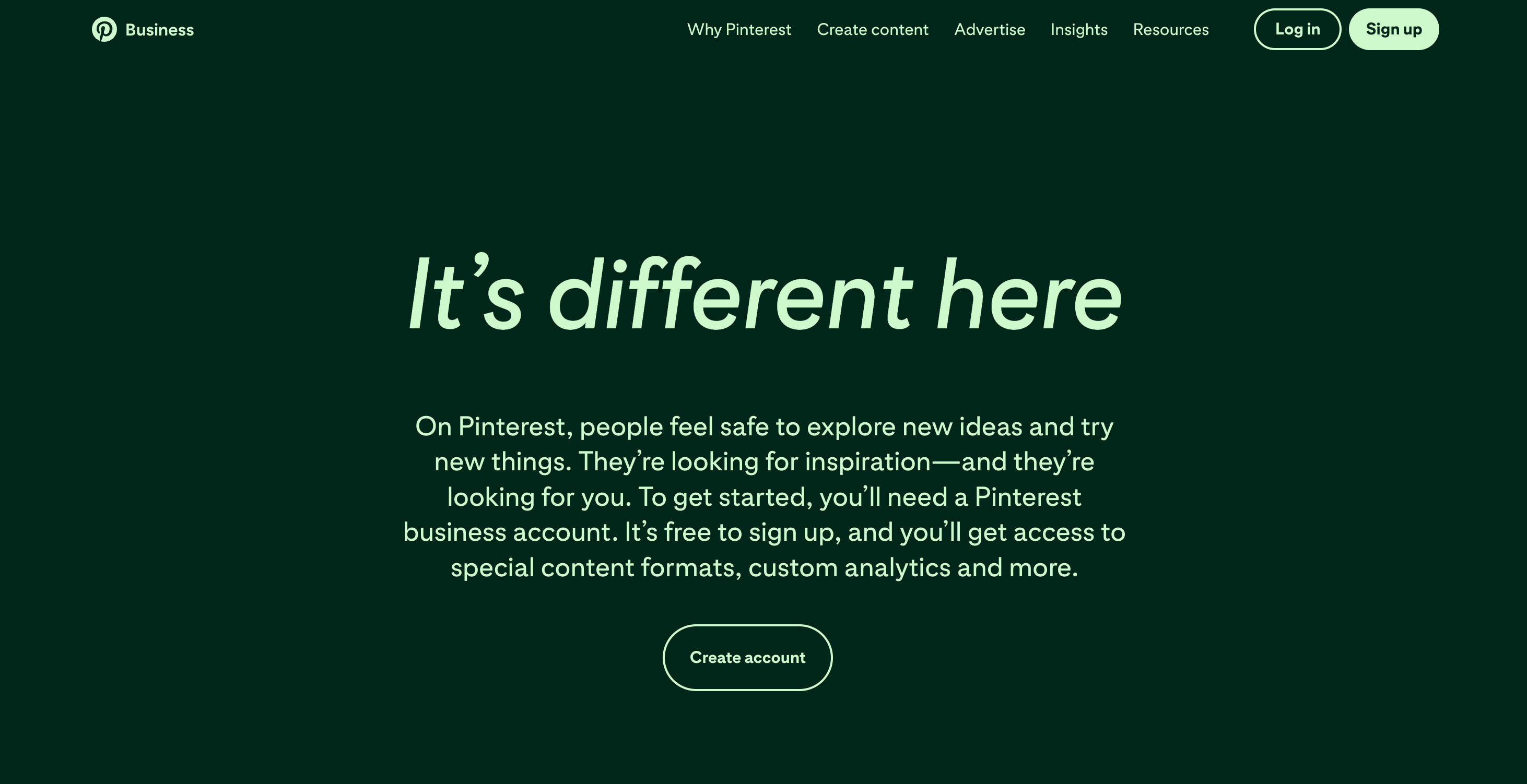
There is no one-size-fits-all answer to this question, as the number of new pins you should post a week will vary depending on your goals, target audience, and resources. However, as a general rule of thumb, you should aim to post at least 1-3 new pins per day.
This will help you keep your content fresh and relevant, and it will also help you attract new followers. You should avoid posting the same Pin all the time.
If you are just starting out, you may want to start with posting 1-2 new pins per day. This will allow you to get a feel for Pinterest and see how your pins are performing. As you become more familiar with Pinterest and as you start to see results, you can gradually increase the number of pins you post per day. Avoid using the same Pin repeatedly, as this can be seen as spammy.
It is also important to note that the quality of your pins is more important than the quantity. If you are only posting low-quality pins, you will not see as much Pinterest success as you would if you were posting high-quality pins. Ensure your pins are visually appealing, relevant to your target audience, and optimized for SEO.
Use Pinterest Analytics
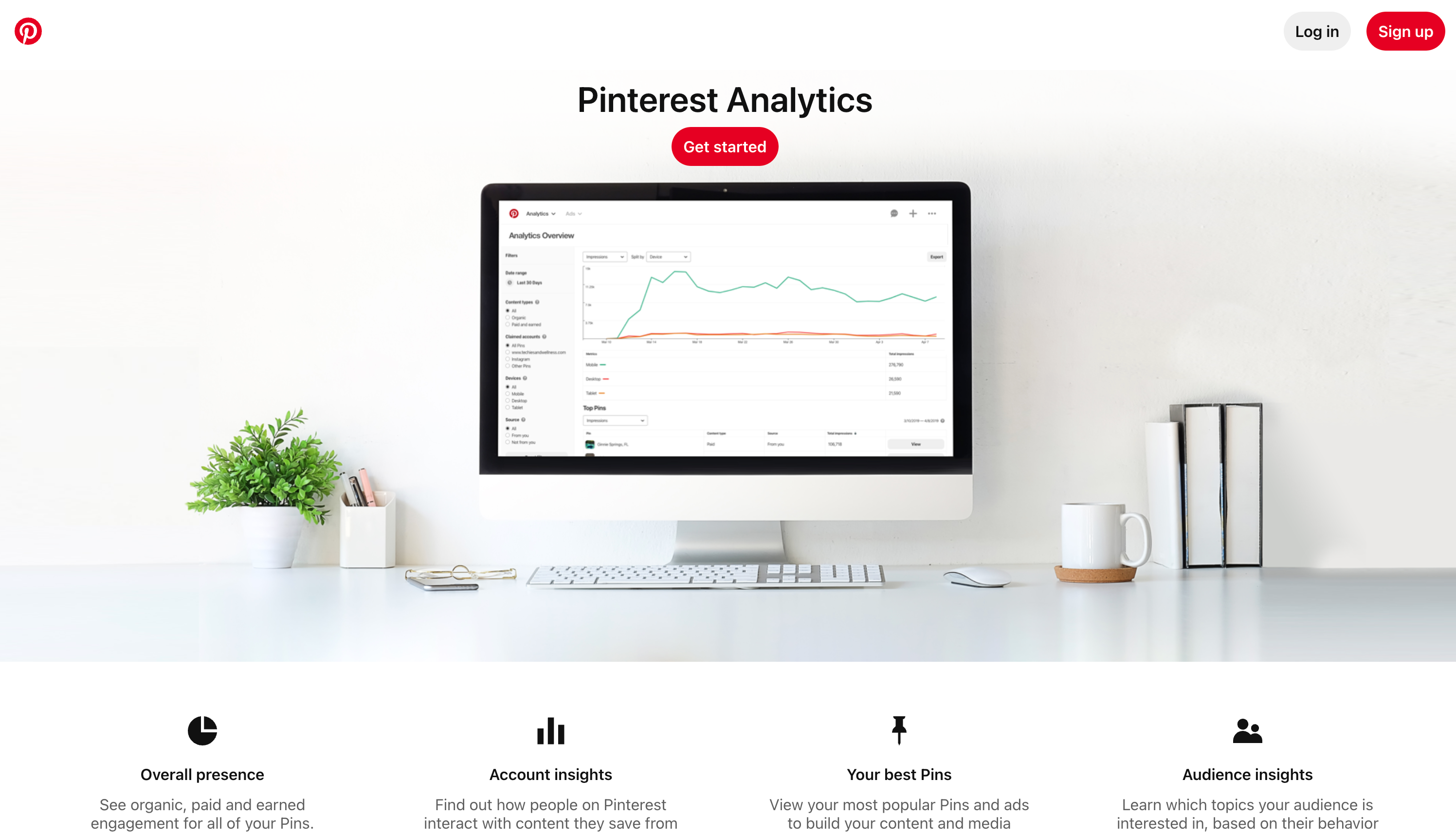
Pinterest Analytics is a powerful tool that can help you track the performance of your pins and boards. It can provide you with insights into how people are finding and engaging with your content, which can help you refine your Pinterest strategy and identify opportunities for growth.
Here are some of the things you can track with Pinterest Analytics:
- Pin impressions – This is the number of times your pins have been shown to people.
- Pin clicks – This is the number of times people have clicked on your pins.
- Pin saves – This is the number of times people have saved your pins to their Pinterest boards.
- Pin reach – This is the number of unique people who have seen your pins.
- Pin engagement – This is a measure of how people are interacting with your pins, such as clicking on them, saving them, or repinning them.
You can also track the performance of your boards by looking at the following metrics:
- Pinterest Board views – This is the number of times your boards have been viewed.
- Pinterest Board visits – This is the number of times people have clicked on your boards to see the pins they contain.
- Pinterest Board saves -This is the number of times people have saved your boards to their accounts.
Pinterest Analytics can also provide you with demographic information about the people who are seeing and engaging with your content. This information can help you refine your targeting and create content that is more likely to resonate with your target audience.
To access Pinterest Analytics, you need to have a Pinterest business account. Once you have a business account, you can log in to Pinterest Analytics and start tracking the performance of your pins and boards.
Here are some tips for using Pinterest Analytics:
Set goals
Before you start tracking your data, setting some goals for yourself is important. What do you want to achieve with your Pinterest marketing strategy? Do you want to drive traffic to your website, increase brand awareness, or generate leads? Once you know your goals, you can track the data that is most relevant to you.
Track the right metrics
Not all metrics are created equal. Some metrics are more important than others for tracking the performance of your pins and boards. For example, if you want to drive traffic to your website, you’ll want to track pin clicks, and Pin saves. If you want to increase brand awareness, you’ll want to track pin impressions and pin reach.
Analyze your data
Once you have some data, it’s time to start analyzing it. Look for trends and patterns in your data. What are the most popular pins? What are the most engaging boards? What are the demographics of the people who are seeing and engaging with your content?
Make changes
Once you’ve analyzed your data, you can start to change your Pinterest strategy. If you do not see the desired results, try changing the types of pins you’re creating, the Pinterest boards you’re pinning to, or the keywords you’re using.
By following these tips, you can use Pinterest Analytics to track the performance of your pins and boards and make changes to your Pinterest strategy to achieve your goals.
Sign up for Tailwind
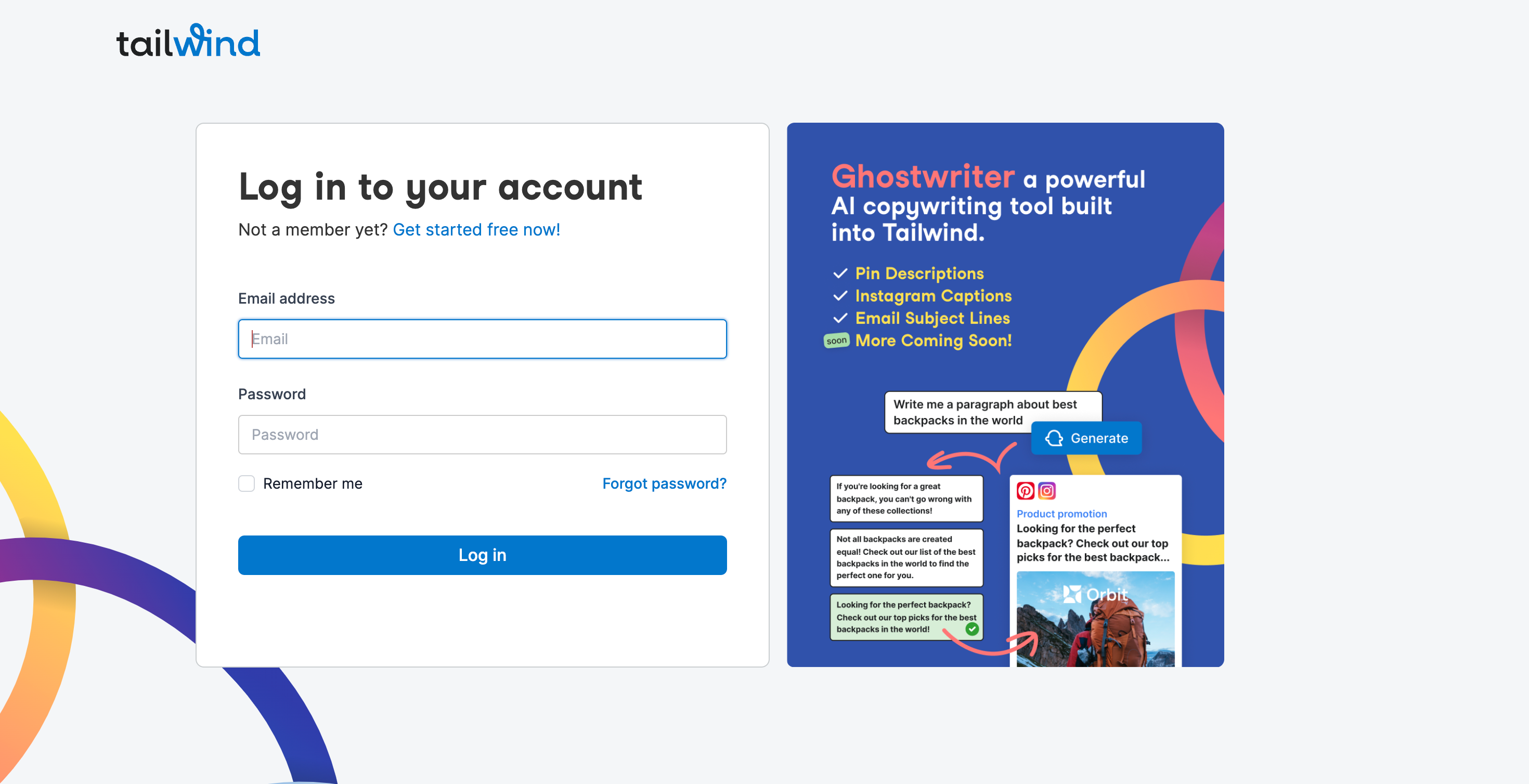
Tailwind is a social media scheduling tool that can help you maximize your Pinterest marketing efforts and is one of the best tools to promote and share your content consistently on Pinterest.
With Tailwind, you can schedule pins in advance, ensure your content reaches your audience at the right times, and track the performance of your pins.
To sign up for Tailwind, you need to create a free account. Once you have created a free account, you can connect your Pinterest account to Tailwind.
You can start scheduling pins once your Pinterest account is connected to Tailwind. To schedule a pin, you must add the Pin to Tailwind and select the date and time you want the Pin published.
Tailwind also allows you to schedule pins to specific Pinterest boards. This is a great way to ensure that the right people are seeing your pins.
Tailwind also allows you to track the performance of your pins. This information can help you refine your Pinterest strategy and create content that is more likely to resonate with your target audience.
Here are some of the benefits of using Tailwind:
Schedule pins in advance – Tailwind allows you to schedule pins in advance to ensure your content is being published at the correct times.
Reach your audience at the right times – Tailwind uses data to help you determine the best times to publish your pins. This ensures that your pins are being seen by your audience when they are most likely to be interested in them.
Track the performance of your pins – Tailwind allows you to track the performance of your pins, so you can see which pins are resonating with your audience and which ones need improvement.
Collaborate with other users – Tailwind allows you to collaborate with other users to share pins and ideas with each other.
Tailwind Ghostwriter
Tailwind also has an AI tool called Tailwind Ghostwriter to help you write descriptions for your Pins.
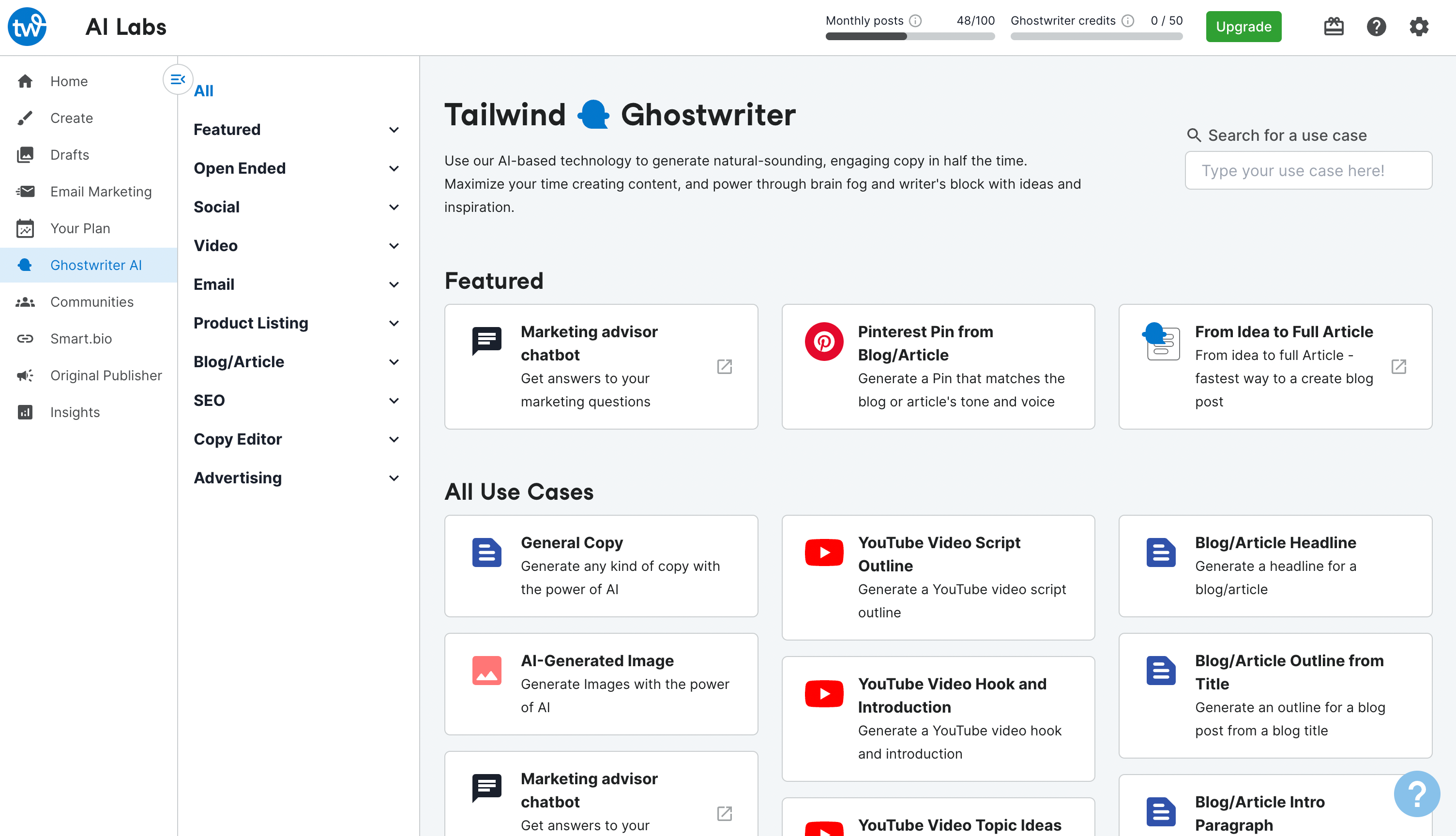
You can use Tailwind to customize your own marketing plan for Pinterest.
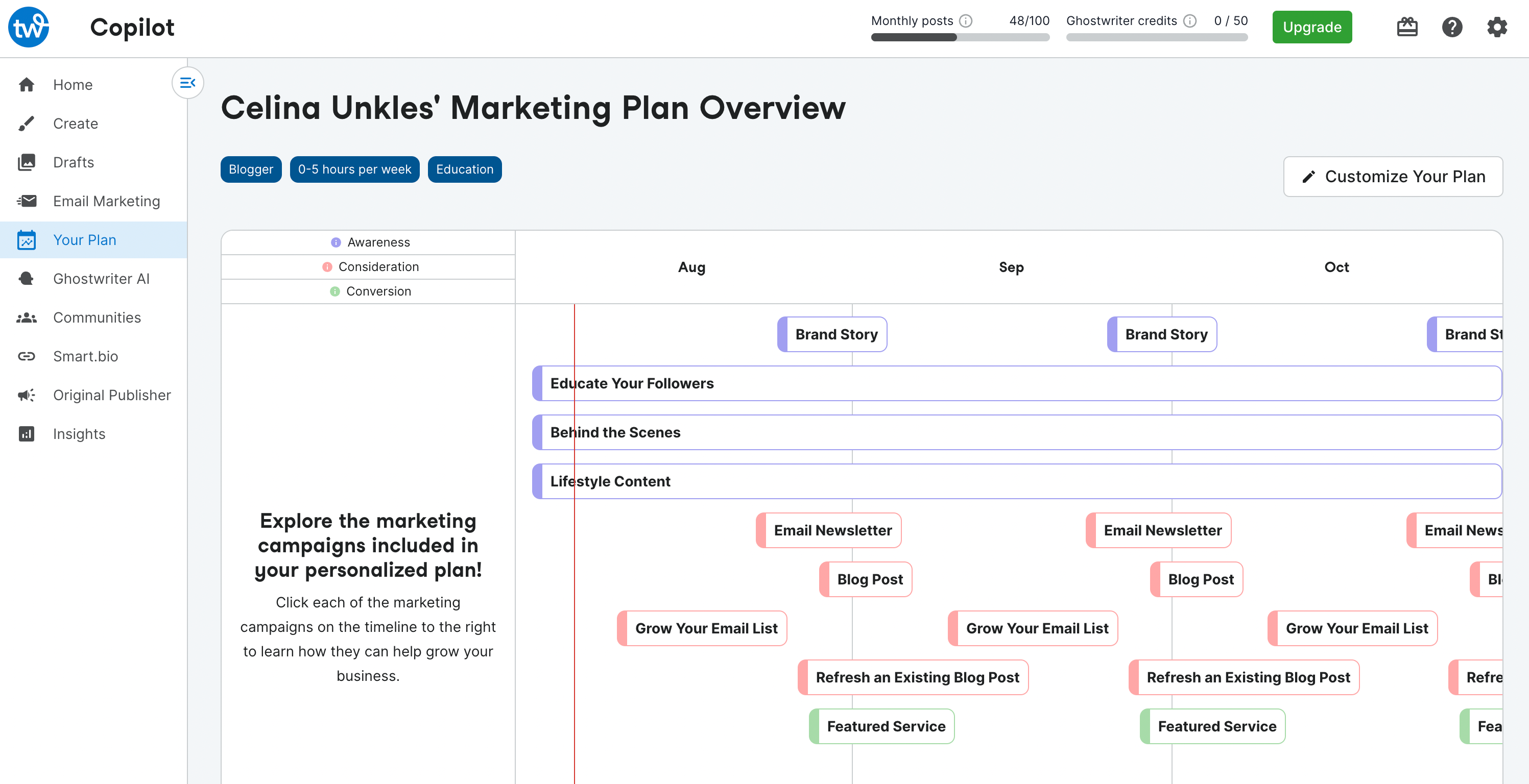
Tailwind Communities
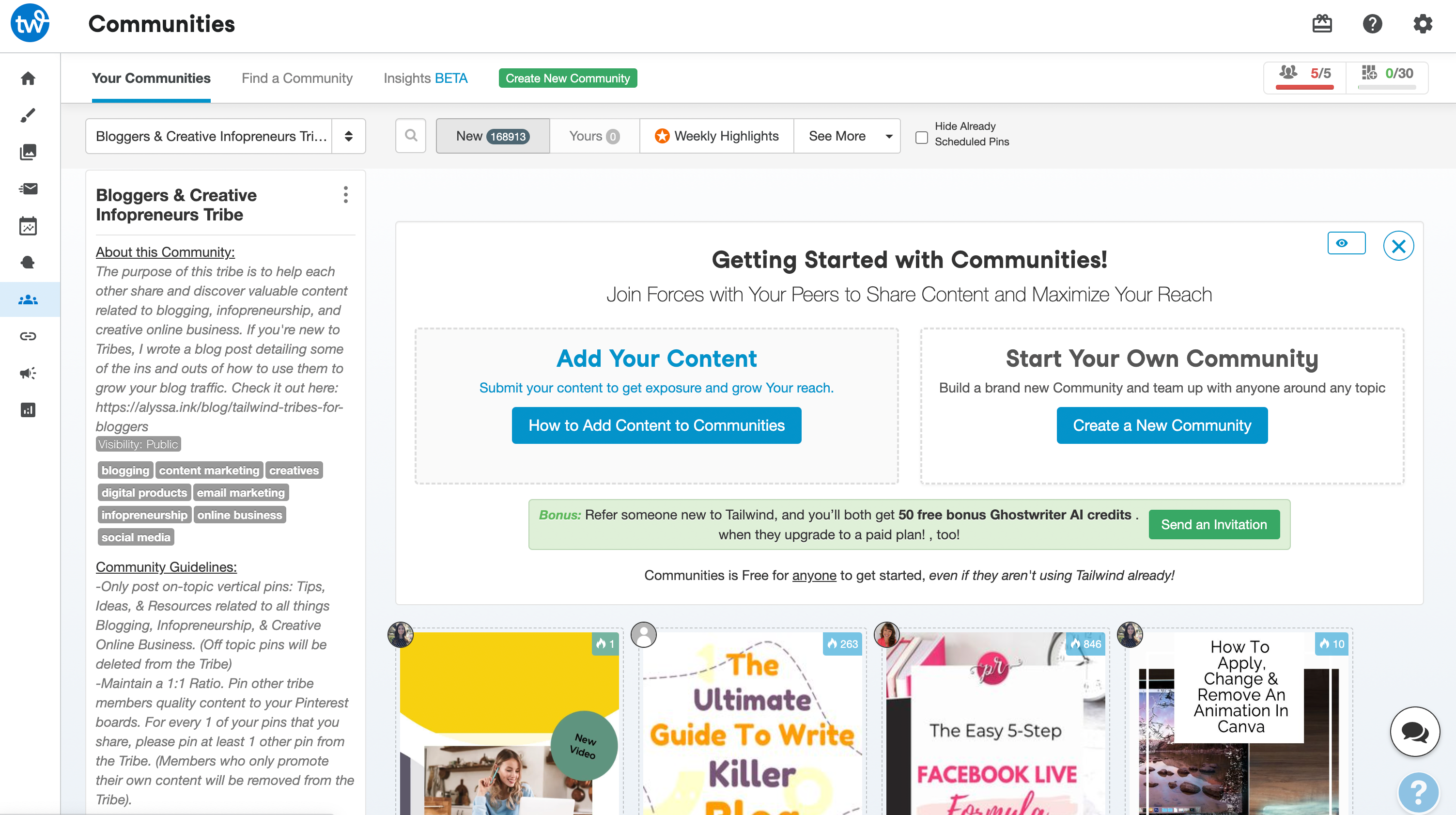
Tailwind also offers a cool feature called Tailwind Communities. Groups of bloggers and other content creators share pins with each other. These communities are a great way to get your pins seen by a wider audience and connect with other people interested in your niche.
You can search for communities that are relevant to your niche. When you join a community, you will be able to see the pins that other members of the community have shared. You can also share your own pins with the community.
Tailwind Communities can benefit bloggers in several ways:
- Increased exposure
Tailwind Communities can help you get your pins seen by a wider audience. When you share your pins in a community, they will be seen by other community members. This can lead to more clicks, saves, and repins for your pins.
2. Networking opportunities
Tailwind Communities can also be a great way to connect with other bloggers and content creators. When you interact with other members of the community, you can build relationships and learn from each other. This can help you grow your blog and your online presence.
3. New ideas
Tailwind Communities can also be a great source of new ideas for your blog. When you see the pins that other members of the community have shared, you can get inspiration for your own content. This can help you keep your blog fresh and exciting.
I highly recommend joining a Tailwind Community. It is a great way to get your pins seen by a wider audience, connect with other bloggers, and learn new things.
If you are serious about Pinterest marketing, then Tailwind is a great tool to help you get the most out of your efforts.
Collaborating with Group Pinterest Boards
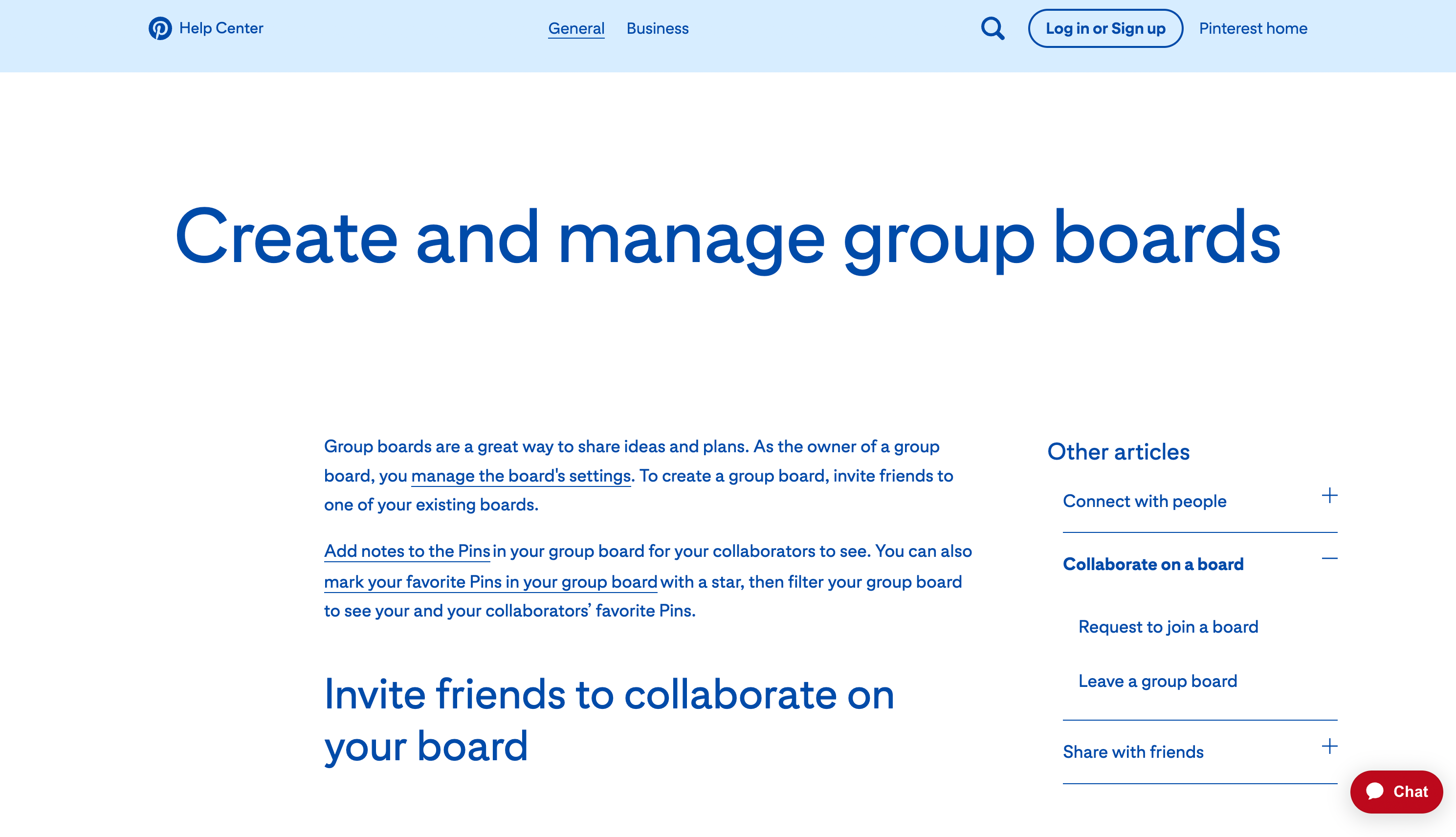
Group boards are a great way to expand your reach on Pinterest. When you contribute to a group board, your pins are seen by all the other board members. This can lead to more clicks, saves, and repins for your pins.
In addition, collaborating with others on group boards can help you build relationships with other bloggers and content creators. This can lead to future collaborations, cross-promotion, and other opportunities.
Here are some Pinterest tips for collaborating with group boards:
- Find relevant group boards – When you are looking for group boards to join, make sure to find ones that are relevant to your niche. This will ensure that your pins are seen by people who are interested in your content.
- Contribute high-quality pins – When you contribute to a group board, make sure to contribute high-quality pins. This means using clear, concise images, relevant keywords, and a catchy pin title.
- Be active in the community – Once you have joined a group board, ensure you’re active in the community. This means commenting on other people’s pins, repinning their pins, and participating in discussions. This will help you build relationships with other members of the group and get your pins seen by more people.
Collaborating with group boards offers numerous benefits. One significant advantage is the increased exposure. Group boards can help your pins reach a wider audience, as they are viewed by all members of the board. This broad visibility can lead to an uptick in clicks, saves, and repins, boosting the visibility and reach of your content.
Apart from increased exposure, group boards also provide ample networking opportunities. They are an excellent platform for bloggers and content creators to connect and interact with each other. These interactions can lead to meaningful relationships and mutual learning, enhancing your blog and online presence.
Additionally, group boards serve as a great source of inspiration. As you view and engage with the pins shared by other members, you can glean new ideas for your content. Exposure to a wide array of content can keep your blog fresh and exciting, stimulating your creativity and contributing to your blog’s continual evolution.
If you want to expand your reach on Pinterest, I highly recommend collaborating with group boards. It is a great way to get your pins seen by a wider audience, connect with other bloggers, and learn new things.
Here are some additional tips for collaborating with group boards:
- Find active group boards.
- Contribute pins that are relevant to the board.
- Be patient; it takes time.
Conclusion
Pinterest is a powerful platform that can help you drive traffic to your blog. By following the tips in this blog post, you can set up your business account, create high-quality pins, pin them to relevant Pinterest boards, use relevant keywords to optimize your content, promote your blog and drive traffic, collaborate with other bloggers, and track the performance of your pins with Pinterest analytics. Following these tips, you can use Pinterest to reach a wider audience and grow your blog.
FAQs on Pinterest for Bloggers
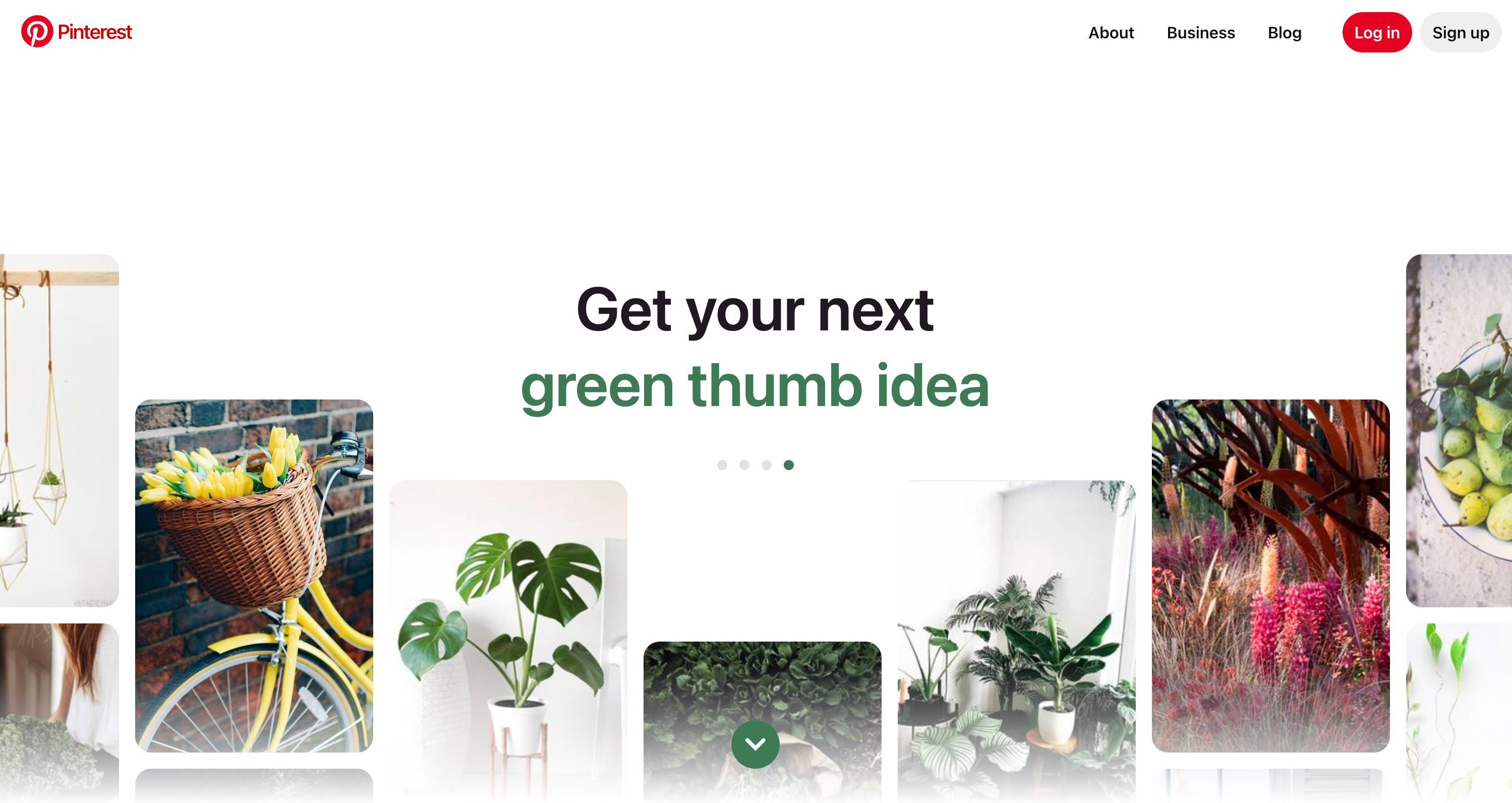
Q: Is Pinterest still a good platform for bloggers?
A: Yes, Pinterest is still a great platform for bloggers. In fact, it is one of the most popular social media platforms for driving traffic to blogs. In 2022, Pinterest users generated 33.3 billion clicks to websites. This means that Pinterest can be a great way to get your blog content in front of a wider audience.
Q: How can I use Pinterest to promote my blog?
A: There are a number of ways to use Pinterest to promote your blog. Here are a few tips:
- Create high-quality pins that are relevant to your blog content.
- Pin your pins to relevant boards.
- Use relevant keywords in your pin titles and descriptions.
- Promote your pins on other social media platforms.
- Collaborate with other bloggers and content creators.
Q: How often should I pin images to Pinterest?
A: There is no one-size-fits-all answer to this question. However, as a general rule, you should aim to pin at least 1-3 new article pins daily. This will help you keep your content fresh and relevant, and it will also help you attract new followers.
Q: How can I track the performance of my Pinterest pins?
A: You can track the performance of your Pinterest pins using Pinterest Analytics. Pinterest Analytics provides insights into how people find and engage with your pins, which can help you refine your Pinterest strategy and identify growth opportunities.
Q: What are some common mistakes that bloggers make on Pinterest?
A: There are a few common mistakes that many bloggers make on Pinterest. Here are a few examples:
- Using low-quality pins
- Pinning to irrelevant boards
- Not using relevant keywords
- Not promoting their pins on other social media platforms
- Not collaborating with other bloggers and content creators.
Q: How can I avoid making these mistakes?
A: By following this comprehensive guide on How To Use Pinterest for Blogging, you’ll equip yourself to drive more blog traffic and expand your reach in the blogosphere. Happy pinning!


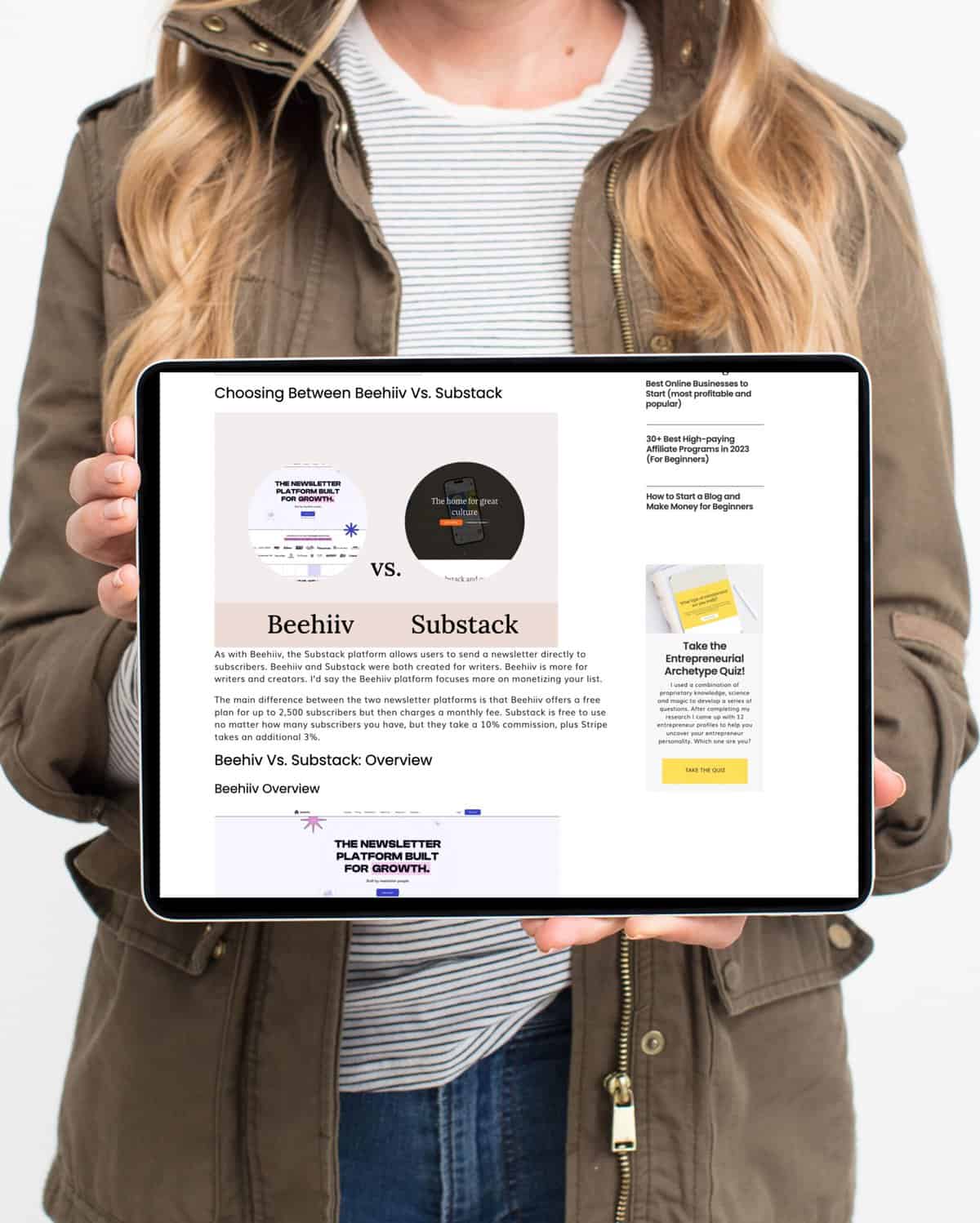




+ show Comments
- Hide Comments
add a comment